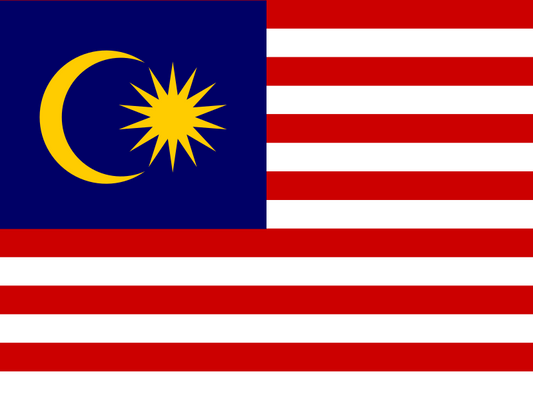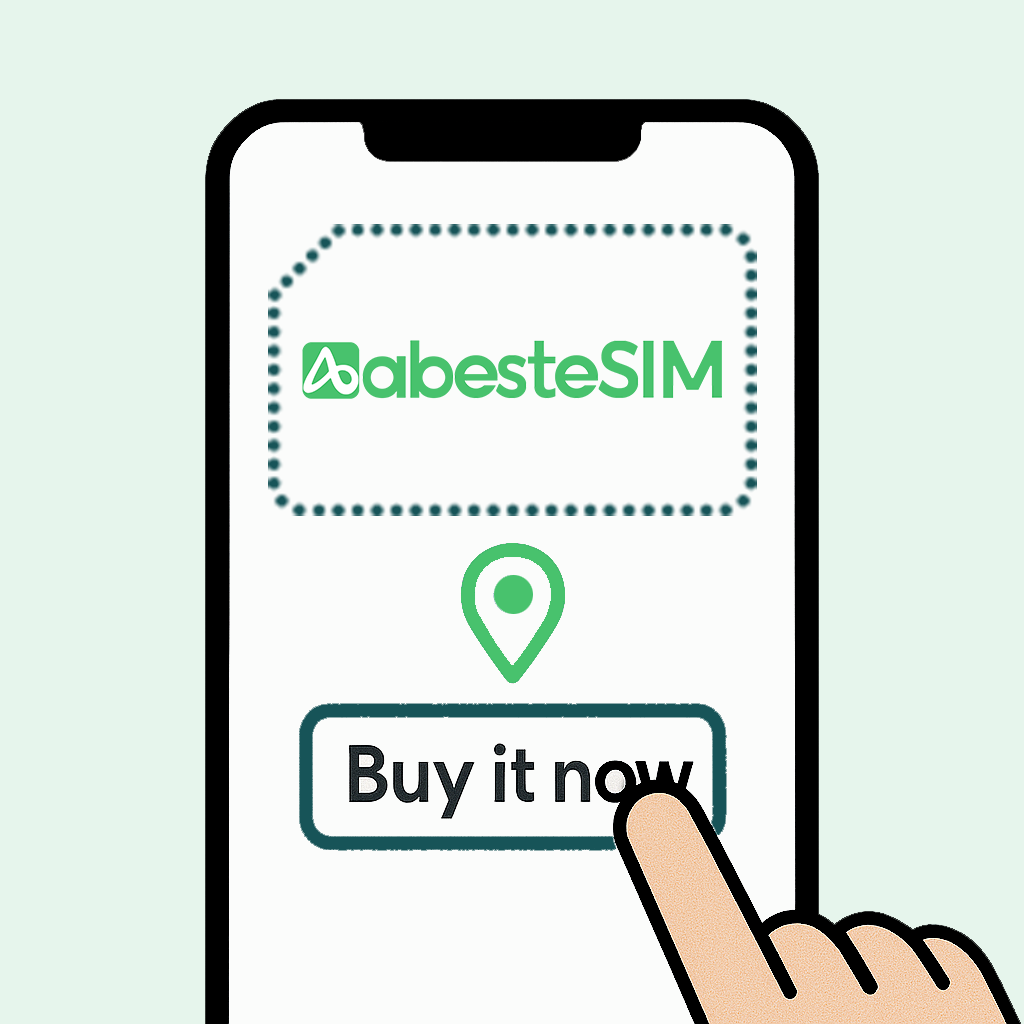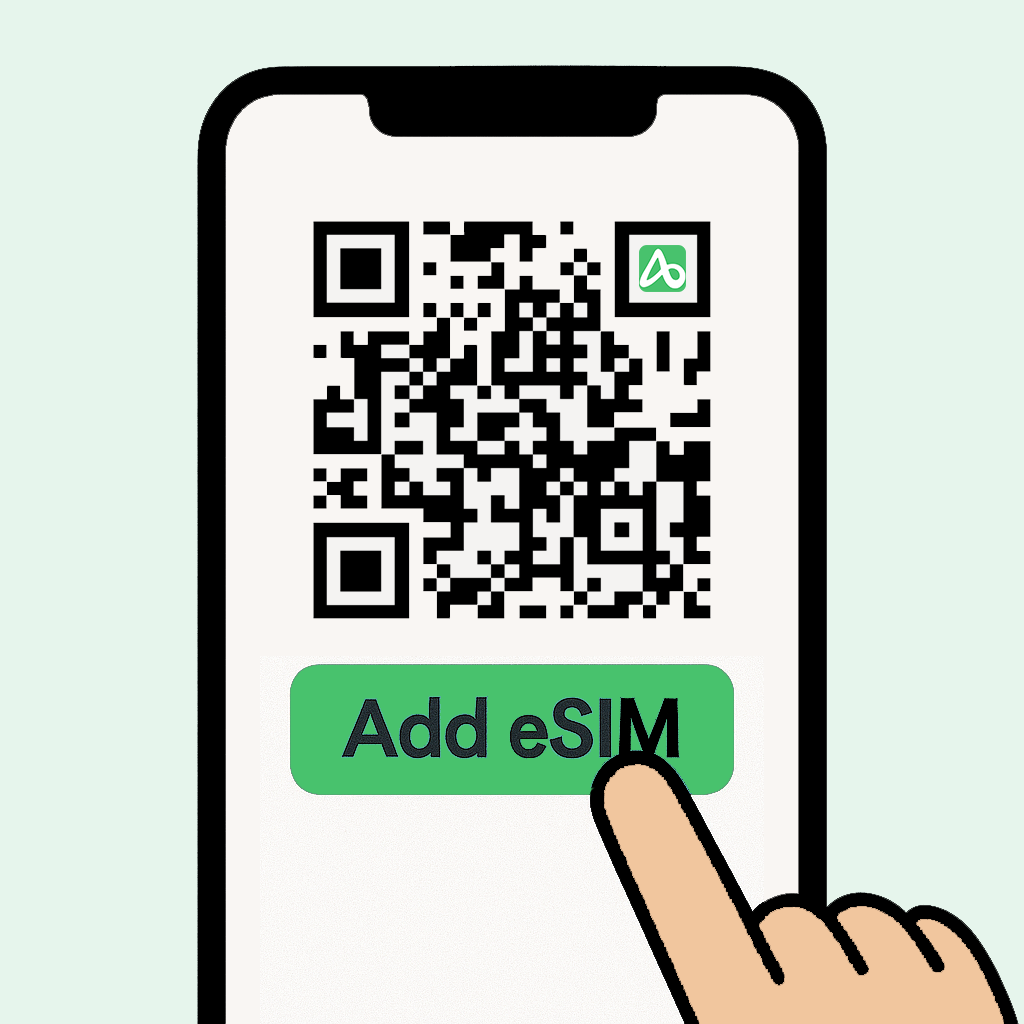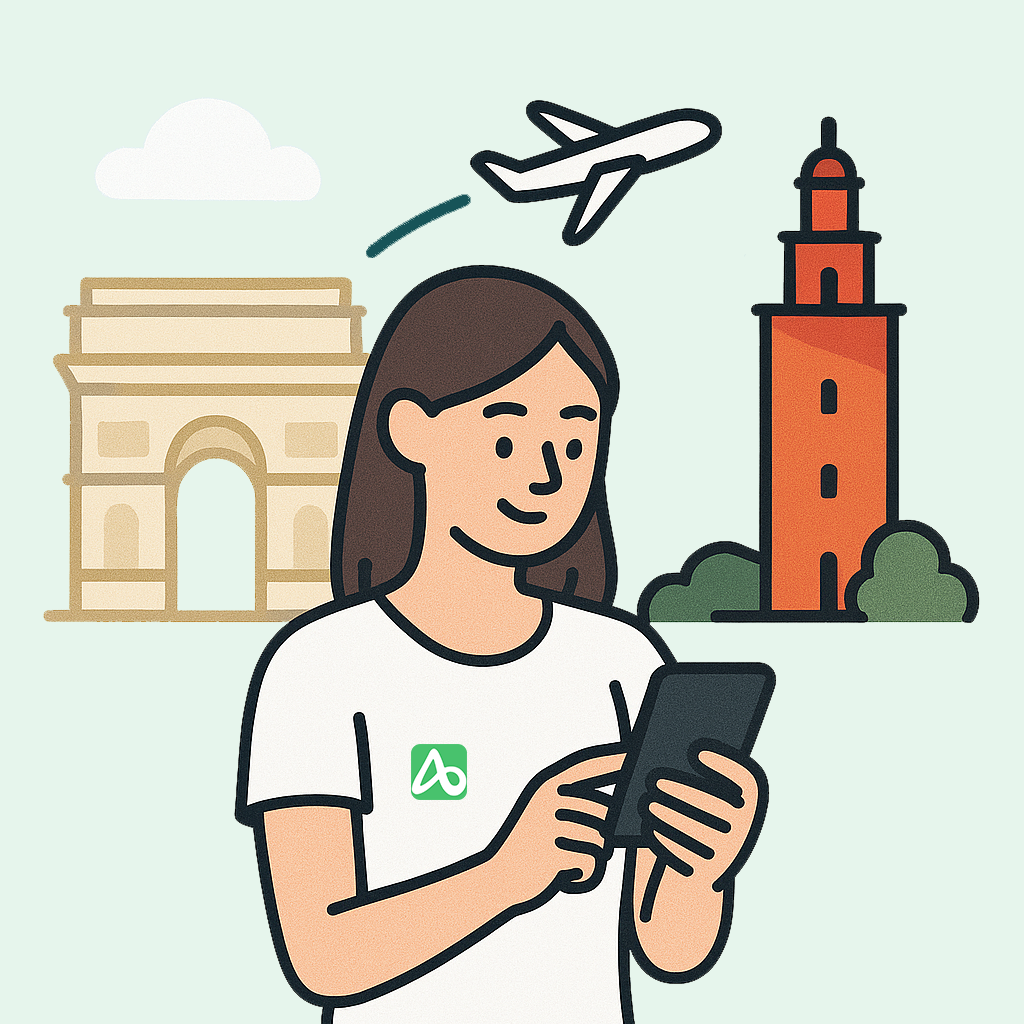eSIM Malaysia (5G, Local IP)
eSIM Malaysia (5G, Local IP)
-
eSIM Malaysia (5G, Local IP)
Regular price From $0.66 SGDRegular priceUnit price / per -
eSIM Malaysia (5G)
Regular price From $1.02 SGDRegular priceUnit price / per
Couldn't load pickup availability
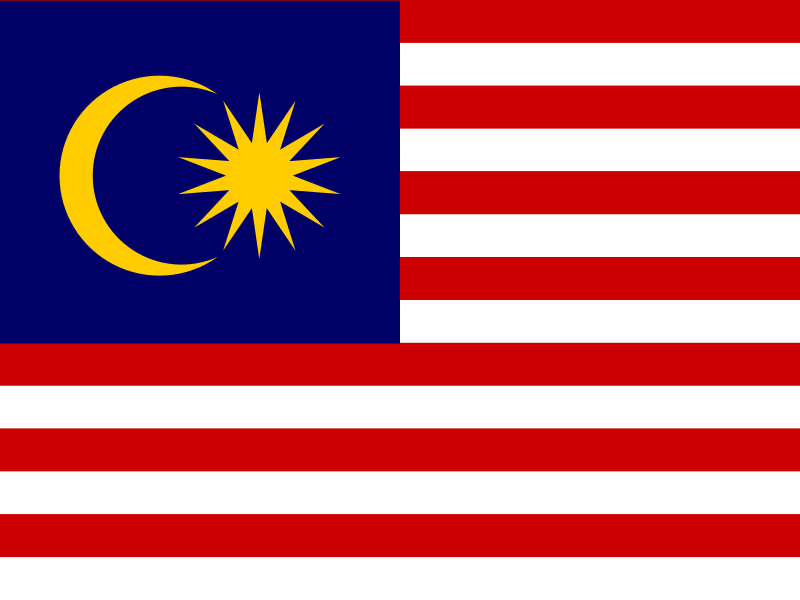
Description
Stay connected effortlessly with eSIM Malaysia (5G, Local IP), which keeps you online in Malaysia. Enjoy seamless connection with Malaysia local carriers, perfect for both business trips and leisure travels.
Malaysia Local IP, supports TikTok & ChatGPT.
Plan Details
- Supported Countries & Regions: Malaysia
- Speed: 4G/LTE, 5G
- Network: UMobile (4G;LTE;5G)
- Plan Type: Data Only
- Tethering / Hotspot: Yes
- Phone Number: No
- Voice Call: Not available, only via apps (VOIP)
- Text Message: No
- eKYC (Identity Verification): Not Required
- Activation Policy: The validity period starts once the eSIM connects to a supported network and begins using data. You may install the eSIM before departure, but remember to turn it off immediately after installation to prevent the validity period from starting earlier than expected.
- When to add my eSIM?: We suggest to add eSIM after arrival.
- Delivery: The eSIM QR code will be emailed within 5 minutes after payment is accepted.
- Compatibility of Devices: All eSIM-compatible smartphones.
How does Malaysia eSIM work?
-
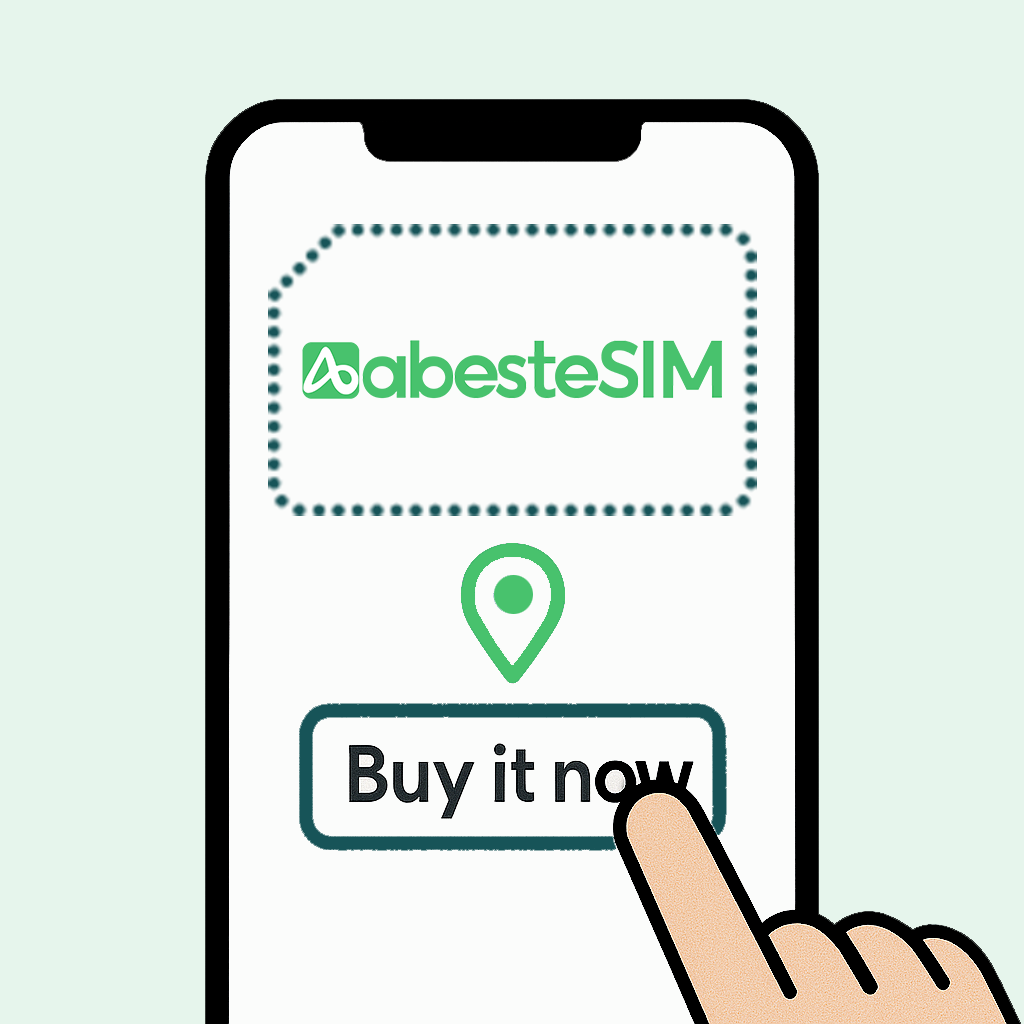
Check & Buy
check compatiblityMake sure your mobile phone is eSIM compatible. Buy eSIM data plans that fit your Malaysia travel needs.
-
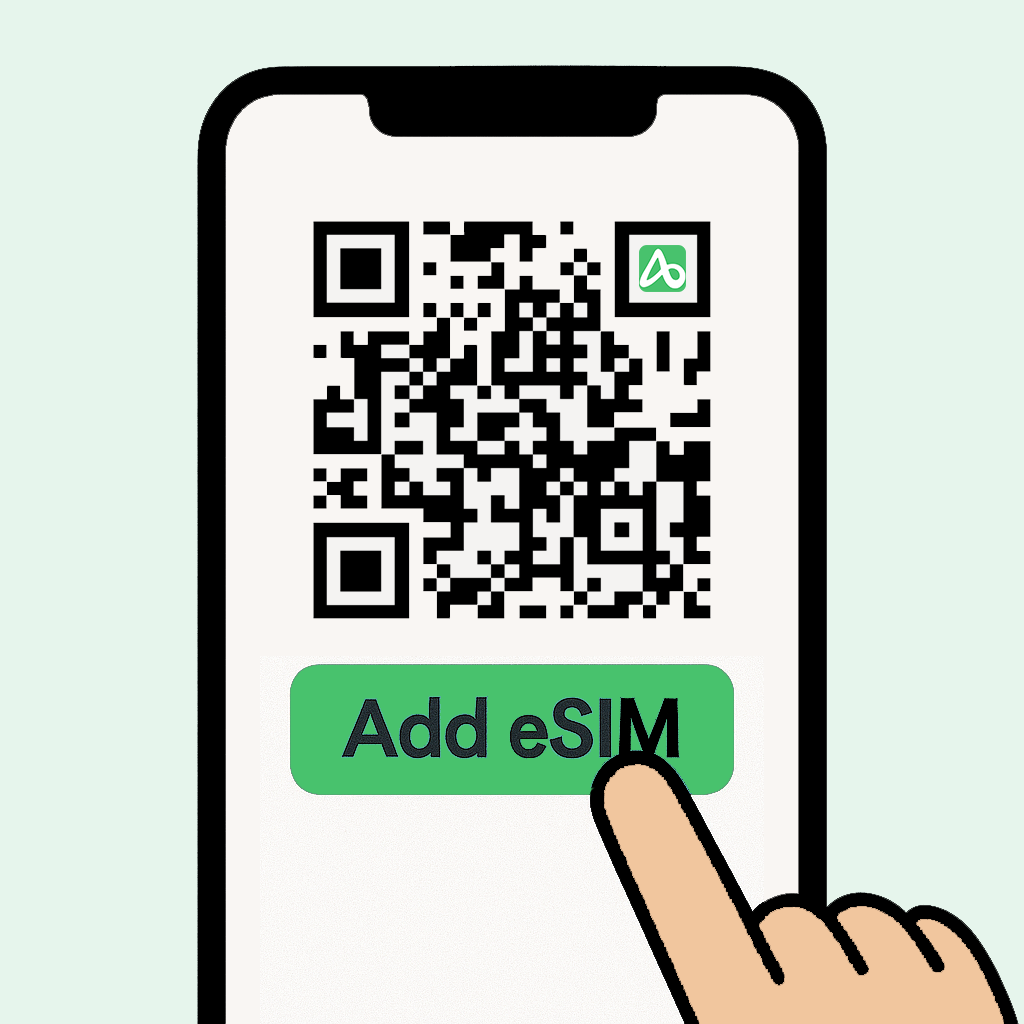
Receive & Add
check installation guideGet instant email delivery for Malaysia eSIM information after payment. Add eSIM easily to your device.
-
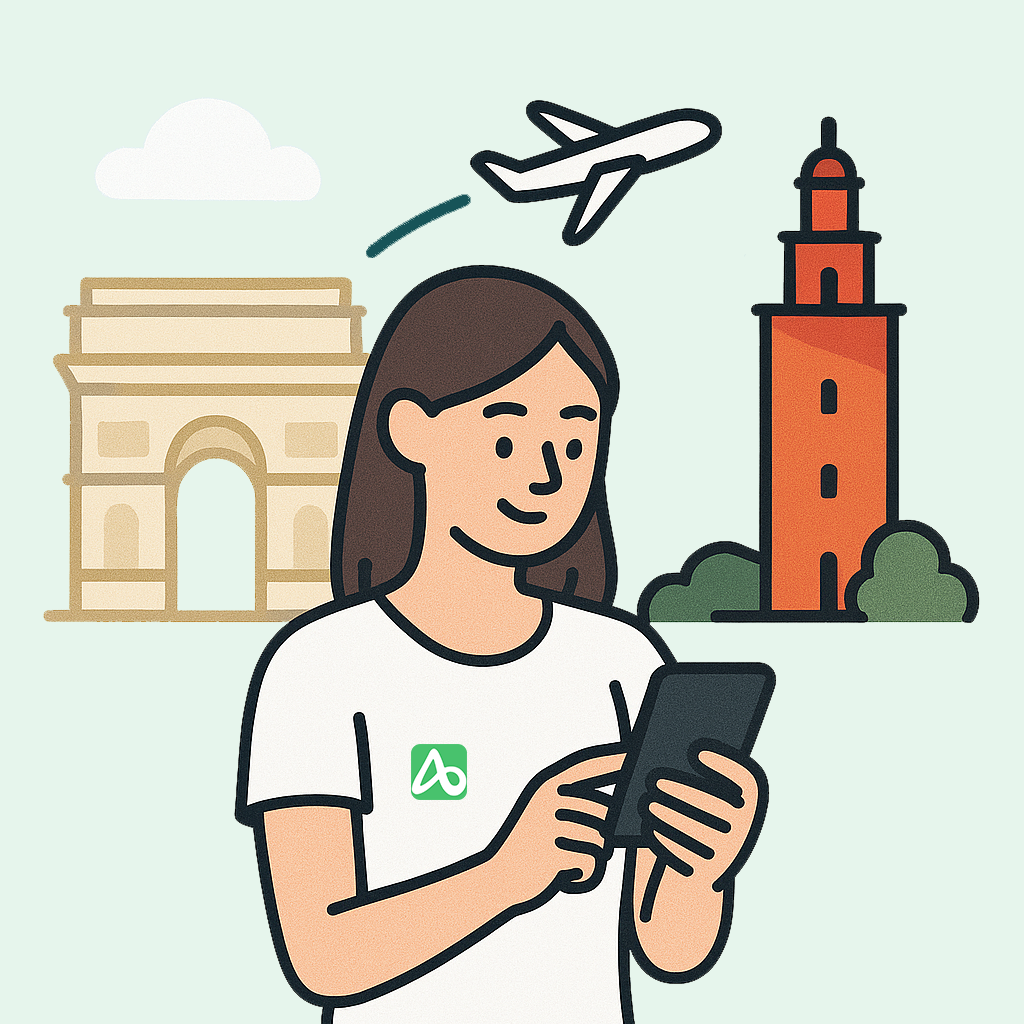
Connect on Arrival
check your ordersActivate your mobile plan and connect to local network. Stay connected during your Malaysia trip.
Compatible Handsets for eSIM Malaysia (5G, Local IP)
Check EID to see if your phone support eSIM
Dial *#06# to see if your device has an EID.
- If EID exists, you device works with eSIM.
- If you do not see an EID, your device may not be eSIM compatible.
eSIM Compatible Apple Devices List
iPhone 17, iPhone Air, iPhone 17 Pro, iPhone 17 Pro Max, iPhone 16, iPhone 16 Plus, iPhone 16 Pro, iPhone 16 Pro Max, iPhone 15, iPhone 15 Plus, iPhone 15 Pro, iPhone 15 Pro Max, iPhone 14, iPhone 14 Plus, iPhone 14 Pro, iPhone 14 Pro Max, iPhone 13, iPhone 13 mini, iPhone 13 Pro, iPhone 13 Pro Max, iPhone 12, iPhone 12 mini, iPhone 12 Pro, iPhone 12 Pro Max, iPhone 11 Dual SIM (nano-SIM and eSIM), iPhone 11 Pro, iPhone 11 Pro Max, iPhone XR, iPhone XS, iPhone XS Max, iPhone SE (2020)
iPads with eSIM (Wi-Fi + Cellular) : iPad Pro (from 3rd Gen), iPad Air (from 3rd Gen), iPad (from 7th Gen), iPad mini (from 5th Gen)
Note: Most iPhones from mainland China and from Hong Kong & Macao don’t support eSIM.
Exceptions include iPhone 13 mini, iPhone 12 mini, iPhone SE (2020), iPhone XS, and the entire iPhone 17 series
(for mainland China, only iPhone Air – Model A3518).
In the USA, iPhone 14 and later models are eSIM-only and do not support physical SIM cards.
From iPhone 13 onwards, you can have two eSIMs activated at the same time.
eSIM Compatible Android Devices List
Google Pixel 2, Google Pixel 2 XL, Google Pixel 3, Google Pixel 3 XL, Google Pixel 3a, Google Pixel 3a XL, Google Pixel 4, Google Pixel 4 XL, Google Pixel 4a, Google Pixel 4a 5G, Google Pixel 5, Google Pixel 5a, Google Pixel 6, Google Pixel 6 Pro, Google Pixel 6a, Google Pixel 7, Google Pixel 7 Pro, Google Pixel 7a, Google Pixel 8, Google Pixel 8 Pro, Google Pixel Fold, Samsung Galaxy S20, Samsung Galaxy S20 5G, Samsung Galaxy S20+, Samsung Galaxy S20+ 5G, Samsung Galaxy S20 Ultra, Samsung Galaxy S20 Ultra 5G, Samsung Galaxy S21, Samsung Galaxy S21 5G, Samsung Galaxy S21+, Samsung Galaxy S21+ 5G, Samsung Galaxy S21 Ultra, Samsung Galaxy S21 Ultra 5G, Samsung Galaxy S22, Samsung Galaxy S22+, Samsung Galaxy S22 Ultra, Samsung Galaxy S23, Samsung Galaxy S23+, Samsung Galaxy S23 Ultra, Samsung Galaxy S24, Samsung Galaxy S24+, Samsung Galaxy S24 Ultra, Samsung Galaxy Note20, Samsung Galaxy Note20 5G, Samsung Galaxy Note20 Ultra, Samsung Galaxy Note20 Ultra 5G, Samsung Galaxy Fold, Samsung Galaxy Z Fold2, Samsung Galaxy Z Fold3, Samsung Galaxy Z Fold4, Samsung Galaxy Z Fold5, Samsung Galaxy Z Flip, Samsung Galaxy Z Flip 5G, Samsung Galaxy Z Flip3, Huawei P40, Huawei P40 Pro, Motorola Razr 2019, Gemini PDA, Palm Phone
Frequently Asked Question About eSIM For Malaysia
Is eSIM supported in Malaysia?
Yes, eSIM technology is supported in Malaysia. Local carriers in Malaysia offer eSIM services, allowing travelers to access convenient connectivity options without the need for a physical SIM card.
How do I receive my eSIM Malaysia (5G, Local IP)
Select a eSIM Malaysia (5G, Local IP) data plan that best suits your travel needs and complete the payment online.
You’ll receive an email with your QR code, SM-DP+ server address, and activation code immediately after payment received.
You can also view your eSIM details on your Order History page.
How to Add eSIM Malaysia (5G, Local IP) to iPhone?
You may take the article below for reference to install your eSIM Malaysia (5G, Local IP) on Apple devices.
Click to view iOS installation guide in new tab
Traveling abroad and need mobile data without the hassle of physical SIM cards? Travel eSIMs offer a fast, flexible solution. This guide shows you how to install and activate a travel eSIM on your iPhone or iPad step-by-step.
Contents
- Before Installation
- 3 Ways to Add Your eSIM
- Activate Your Travel eSIM
- Tips for Travel eSIM on iPhone
✅ Before Installation
Ensure the following:
- A supported device (iPhone or iPad with cellular support)
- Basic Requirement: iPhone XR, XS, 11 series and newer, iPad Pro (with cellular), iPad Air 3rd gen and newer, iOS 12.1 or later (latest recommended). view more compatible iPhone models.
- Ensure your phone is carrier unlocked.

- A travel eSIM (QR code or manual activation info). Purchase a travel eSIM from abesetesim.com and we will send you the QR code instantly.
- Stable Wi-Fi connection
📲 3 Ways to Install Your eSIM
Connect your phone to stable Wi-Fi or a good 4G / 5G network.
Option 1: Scan a QR Code (Recommended)
- Go to Settings > Cellular > Add eSIM


- Scan the QR code provided by your eSIM provider, for iOS 17+, you can save the QR code to your Photo then add from photo

- Activate the eSIM
- After successful QR code scan, Activate eSIM page will pop up. This is the routine steps for add eSIM to iPhone.
- If you are already at your destination for the eSIM you purchased, just follow the steps to activate the eSIM.

- If you are not yet at your destination, it may stuck in activating then shows "Unable to Activate eSIM". Just don't worry, this is normal for travele eSIM as you are not yet at your destination to connect to the supported network for this activation. Turn the eSIM off after this.

Option 2: Enter Activation Info Manually
- Go to Settings > Cellular > Add Cellular Plan
- Tap Enter Details Manually
- Input the:
- SM-DP+ Address
- Activation Code
- Follow the prompts until the eSIM is installed

Option 3: Use a Installation Quick Link (If Supported)
If you have an iPhone with iOS 17.4 and later, you can use the quick installation link to add eSIM to your phone. The installation link is sent via email by abestesim.com
🌍 Activate Your Travel eSIM
- Go to Settings > Cellular
- Tap on the newly added eSIM
- Turn on Cellular Data
- Turn on Data Roaming (needed for most travel eSIMs)
- Select the eSIM as the default line for data
- Wait a few seconds to see the signal bars appear


📌 Tips for Travel eSIM on iPhone
- Label Your eSIM by Destination
When you install an eSIM, iOS allows you to assign a label (e.g., “Japan eSIM”, “Europe Trip”, “Work US”).
➡️ Go to Settings > Cellular > Your eSIM > Cellular Plan Label
Naming each plan clearly helps you avoid confusion, especially when you use multiple eSIMs for different regions.
- Disable iMessage/FaceTime for eSIM Line (if data-only)
To avoid iMessage issues, make sure iMessage and FaceTime remain tied to your main number or Apple ID email instead of the eSIM.
➡️ Go to Settings > Messages > Send & Receive
➡️ Make sure your Apple ID or primary number is selected, not the travel eSIM - Switch Off Unused Lines
If you're not using your physical SIM while traveling (e.g., to avoid roaming), you can turn it off:
➡️ Settings > Cellular > Primary Line > Turn Off This Line
Want to try a travel eSIM now?
➡ Visit: https://abestesim.com to purchase your Travel eSIM instantly.
How to Add eSIM Malaysia (5G, Local IP) to Android Phones?
You may take the article below for reference to install your eSIM Malaysia (5G, Local IP) on Android devices.
Click to view Android installation guide in new tab
With many modern Android smartphones—such as Samsung Galaxy S23, Google Pixel 7, OPPO Find X5, and Xiaomi 13—now supporting eSIM, using a travel eSIM has become one of the best options for staying connected while abroad. This guide will walk you through how to install and activate a travel eSIM on most Android phones that support eSIM functionality.
Contents
🔧 What You’ll Need
- A valid eSIM QR code or activation information
- A stable Wi-Fi or mobile internet connection
- A compatible Android phone with eSIM support.
- ✅ Supported Devices:
- Google Pixel: Pixel 3 and later
- Samsung Galaxy: Galaxy S20/S21/S22/S23 series, Z Fold/Flip, Note 20+
- OPPO / OnePlus / Xiaomi / Huawei: Selected models only (check eSIM compatibility)
- Android version: Android 10 or newer (recommended)
- 💡 Note: eSIM support may vary by region, carrier, or model. Make sure your device is carrier-unlocked and eSIM-enabled.
📲 Install Travel eSIM
✅ Connect your phone to stable Wi-Fi or a good 4G / 5G network.
✅ Option 1: Scan QR Code (Most Common)
Go to Settings > Network & Internet > SIMs (or "Connections > SIM manager" on Samsung)
- Tap + Add mobile plan or Download SIM
- Choose Scan QR code and scan the eSIM code you received
- Wait for the download and activation to complete
- Label your eSIM (e.g., “Japan Travel”)

✅ Option 2: Enter Activation Info Manually
Go to Settings > Network & Internet > SIMs
- Tap Add SIM > Enter details manually
- Enter the SM-DP+ address and activation code provided
- Follow the prompts to install

🌍Use the Travel eSIM data on Arrival
- Go to Settings > Network & Internet > SIMs
- Choose the newly added eSIM
- Turn on Mobile Data for that eSIM
- Select the eSIM as your preferred data SIM

- Enable Data Roaming (most Travle eSIMs require this)

Need a reliable travel eSIM for your next trip?
When should I add the eSIM Malaysia (5G, Local IP) to my phone?
We suggest to add eSIM Malaysia (5G, Local IP) after you arrive in Malaysia.
You may install the eSIM in advance, but please remember to turn it off immediately after installation. Just in case the validity period from starting earlier than expected.
For iPhone user, if you add this eSIM Malaysia (5G, Local IP) before you arrived in eSIM Malaysia (5G, Local IP). The eSIM may remain in "Activating..." for a while.
This is normal on iOS devices when you are not yet at your destination, as there is no supported network available for activation.
How is the "Service Day" calculated for my eSIM Malaysia (5G, Local IP)?
The Service Day option refers to how many days your eSIM data plan will remain active once it starts being used.
- The countdown starts automatically from the moment your eSIM first connects to the local network and uses data at your travel destination.
- Each service day is counted as a full 24-hour period from the moment your eSIM first connects to the local network.
- For example: If you purchase a 7-Day plan and your eSIM first connects on July 1st at 10:00 AM, it will be valid until July 8th at 10:00 AM, totaling 7 full 24-hour days.
📌 Please note:
The countdown does not begin when the eSIM is installed.
It starts only when the eSIM is activated and first connects to a supported network with data usage.
This can happen anywhere the eSIM has network coverage, not just your destination.
What should I do if my eSIM Malaysia (5G, Local IP) isn't working
Please check the following things:
- Make sure you are now in Malaysia
- Ensure your phone is unlocked and eSIM-compatible.
- Turn on the eSIM Malaysia (5G, Local IP)
- Enable Data Roaming for the eSIM.
- Go to Network Selection and check if a supported carrier is connected. Turn off auto and manually select a supported carrier.
- Wait a few seconds for your phone to detect the signal. If no signal appears, try restarting your phone.
If the problem still persists, please contact us via support@abestesim.com or our online chat.
When contacting us, please attach:
A screenshot of your troubleshooting steps
A screenshot of your eSIM settings page
This will help us quicker identify the issue and assist you efficiently.
How to check my eSIM Malaysia (5G, Local IP) data usage?
To check your eSIM data usage, follow these general steps — note that exact steps may vary depending on your device and eSIM provider:
Use our checking tool:
Visit https://abestesim.com/pages/esim-usage-checker to access the eSIM Usage Checker dashboard, where you can view your remaining data and usage details.
Carrier notifications or USSD codes:
- Some carriers send periodic SMS or notifications about your data usage.
- Some support special USSD codes to check balance and data usage.
- For plans with USSD support, the relevant numbers will be listed in the product details.
- Dialing these numbers usually does not incur extra fees.
On your device:
iPhone (iOS):
- Go to Settings > Cellular (or Mobile Data).
- Select the eSIM plan you want to check.
- Scroll down to see Cellular Data Usage for the current period.
- You can reset statistics manually to track usage for a specific period.
Android:
- Go to Settings > Network & internet > SIMs > Data usage.
- Choose the revelant eSIM.
- View the data usage for the billing cycle or current period.
- Some Android versions or manufacturer interface may vary; check under Mobile Network settings if you can’t find it. Some devices allow you to set usage warnings or limits.
nice
Thank you for the 5-star rating!
We're glad our Malaysia eSIM with local IP delivered a smooth and reliable connection.
Enjoy your travels, and we look forward to supporting you again!