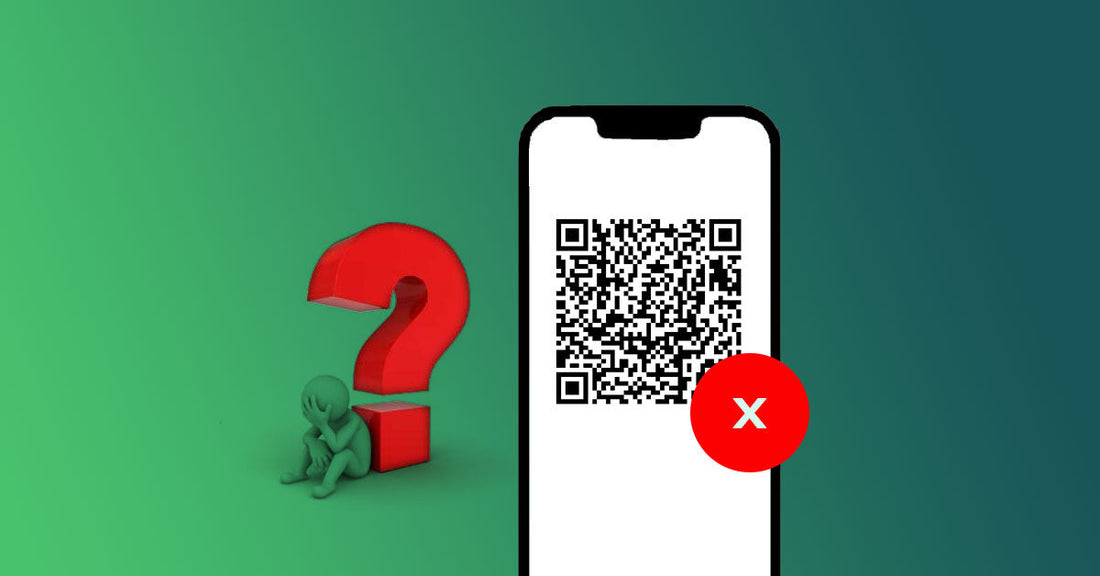
How to Fix the “This Code Is No Longer Valid” eSIM QR Code Error
Share
If you're encountering the error message "This code is no longer valid" while trying to add your eSIM, here's a structured approach to resolve the issue:
🔍 Common Causes
-
QR Code Already Used:
Most eSIM QR codes can only be used once. If you've previously scanned and installed the eSIM, attempting to use the same QR code again will result in this error. -
Expired QR Code:
Some eSIM QR codes have an expiration period. If there's a significant delay between purchasing and activating the eSIM, the code might no longer be valid. -
Incomplete Installation:
If the eSIM installation process was interrupted or not completed, the QR code might become invalid upon retry. -
Weak Network Connection:
A poor or unstable internet connection during the scanning process can lead to errors. -
Device Compatibility Issues:
Ensure your device supports eSIM functionality and is compatible with the eSIM provider's network. -
Device Switching Restrictions:
If you have previously installed the eSIM on another device, then deleted it and switched to a new phone, this error may occur. Most travel eSIMs do not support switching devices, which can cause the QR code to become invalid.
✅ Steps to Resolve
-
Verify eSIM Installation:
If this is the first time you scan the QR code to add eSIM, and the eSIM QR code is not expired. The eSIM may has already been added to your phone. You may verified the installaion by going to the Settings > Cellular or Netwokr or similiar > SIMs, check your sim list and see if there is a new eSIM added, normally the last one. If yes. It should be the one. Turn it on and go to your setttings to check if the ICCID match the ICCD of your travel eSIM. -
Restart Your Device:
A simple reboot can resolve temporary glitches and refresh network settings. -
Connect to an alternative network:
- Connect to another stable Wi-Fi network. Or use 4G/5G cellular network and try again.
- Avoid using a VPN during the scanning process.
-
Re-scan the QR Code:
Go to phone settings and re-scan the QR code from phone setting >> add eSIM. -
Manual Installation:
If scanning the QR code doesn't work, use the SM-DP+ Address and Activation Code provided by your eSIM provider to manually install the eSIM.
If the above steps don't resolve the issue, reach out to your eSIM provider's support team. Provide them with the error message and any relevant details so they can assist you further.
